I have been using Office 2010 for about a week now and here are some first impressions of Outlook 2010.
Installation
The installation was a breeze. You have the option to run 2010 along side 2007 as long as you use the 32 bit version of 2010. I opted for the 64 bit version so I had to uninstall all of my Office 2007 applications before beginning the installation. Following the installation I launched Outlook and it picked up all of my 2007 settings including the 5 PST files that I use for filing my email.
Look and Feel
Outlook 2010 sports the ribbon and a new button (formerly known as file). Behind the button is “backstage”. Depending on your application backstage is a unified interface to all of the dialogs that used to require the skills of a Search and Rescue team to find.
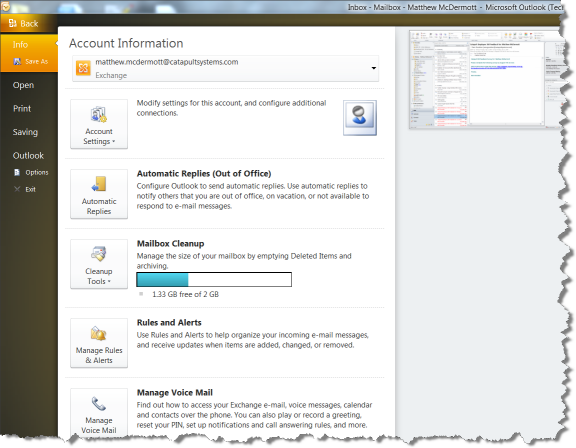
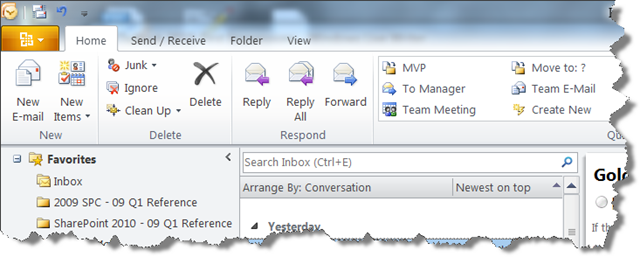
E-Mail Management
We all receive a lot of e-mail. I am not alone when I say that I need to read less that 50% of what I receive, I need to act on less than 30% of what I read. The problem is that you have to read the message to know whether you should have read it and whether you need to take action. Outlook 2010 has a couple new features for those of us who need to keep track of important conversation threads and want to ignore others.
Conversation View Across Folders
One of the first things I noticed was the new conversation view. The view tracks the conversation across your folders. Note the thread icons and the folder locations. The view is not only the inbox mail but also my sent items.
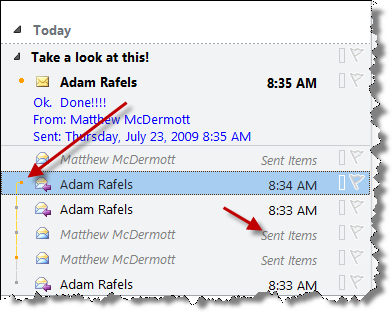
Conversation Clean Up
Many times the thread of the conversation contains every response in every e-mail. If you need to maintain the history of the conversation but you don’t need every message it can be time consuming trying to determine which messages to keep and which to delete. Clean Up Conversation removes the redundant messages from the thread and preserves any unique messages from the conversation.
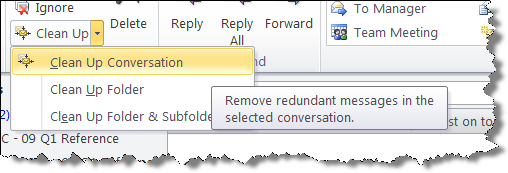
So after clean up my conversation with Adam looks like this. Since it was just him and me, only the last message is preserved.
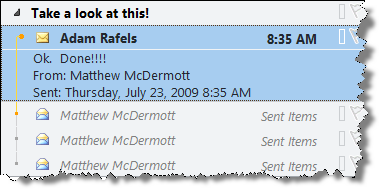
Finally, if you really don’t care about the thread, you don’t belong on the thread, or you just want to ignore the thread there is a feature for you. Appropriately named Ignore moves all future instances of the conversation directly to the trash.
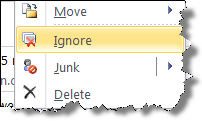
Calendar Management
Invitations
In 2007 responding to a meeting invitation was a three step process. Read the invitation, click over to my calendar and look at the date and time, respond to the request. With Live Calendar Previews in Outlook 2010 the entire invitation can be handled without leaving the e-mail pane. The invitation is displayed in the context of the day of the request. So you can see right away if there is a conflict and respond with a click.
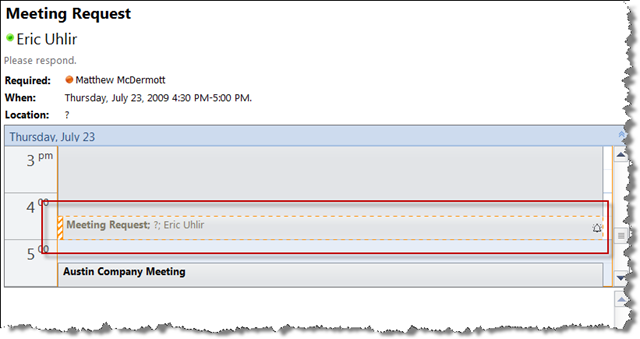
Teams and Calendar Groups
Properly maintained, Active Directory contains a wealth of corporate information. SharePoint 2007 makes use of the information for Colleagues and the organizational hierarchy functions on the My Site. Outlook 2010 uses this information to create two default Team Calendars. One for me and my direct reports and another for my Manager’s team.
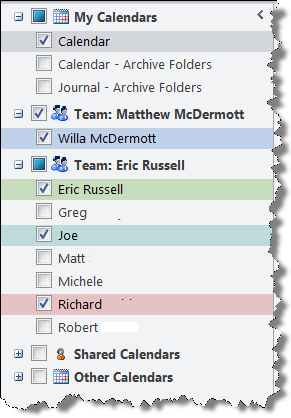
I love the schedule view of the calendar for the whole team. You can even configure the visibility of calendars and save them as a new group.
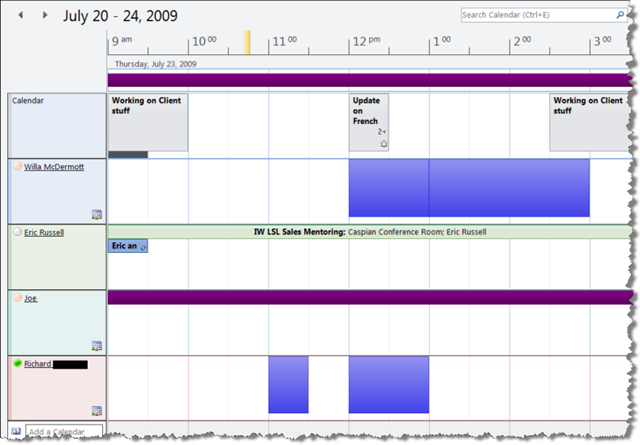
Other Goodies
There are many other improvements, but since this is my “first impressions” I’ll wrap it up with one last view. On the bottom of the To-Do Bar you can now see your Communicator contacts and hover to see details. (I guess there is a bug effecting the display of my contacts pictures.)
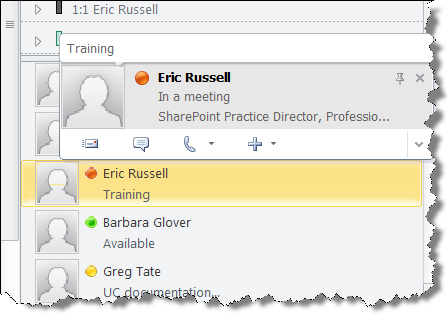
There is a lot that is new in Office 2010. I will take a look at each application as I learn more, I’ll post it here. If you are interested in the preview I think you can still sign up at Office 2010 The Movie.