It is funny. We, meaning folks like you and me that spend our days reading, writing, learning and teaching about technology, often have a different reaction to technology based on who is going to use it or who we have to educate. For example, in one breath you may talk about how amazing it is that your 3 year old can use your tablet “without showing them how” and in the next roll your eyes at your spouses repeated failure to upload a photo to Facebook. Let’s face it, different audiences have different needs. The child is uninhibited, explores freely without concern or fear of judgment, there is no expectation of “doing it correctly”. The child is rewarded for curiosity. The adult, on the other hand, is judged (either by themselves or by you watching). They know there is probably a “right way” and get frustrated when trying to find the “one right way”. Why do we have this baggage? It just gets in the way of success, particularly when learning something new.
I am writing this post because I just read about Windows 10 and right there in the comments was “I can’t imagine teaching my Mom how to use it!” Well, I just taught my mom Windows 8, here’s what I did.
Windows 8 is “different”
I remember when I first started using Windows 8 (now Windows 8.1 and for the rest of this article will remain Windows 8.1 even though I write Windows 8) I thought to myself, “I get where this is going.” I mean it was FAR from perfect, but I found it fairly easy to adjust to the new UI. I was working with it on a peppy laptop that I needed to run Virtual Machines, Windows 8 offered that without having to run VMware, so there you are. It worked for me. The thing I missed was how all those cool gestures worked. I do a little photography from time to time and use a Wacom Intuos tablet (that I adore). The tablet supplies the touch interface to my laptop that I was missing, but it’s still not…a Surface.
At the last SharePoint Conference I sat down with a great friend of mine who works the way I work. He develops, he presents and speaks publicly and he is a geek (OK I know that doesn’t narrow it down that much as I just described most of my male friends.) We sat on the floor and I asked him to walk me through the Surface Pro 2. I was blown away. The demo he gave me related to me in the many different roles I play. I was hooked and picked one up when I returned to Austin. (There is a funny story there too, but ask me over beers sometime.) Within a few hours of getting setup, I was hooked. Within a few days I was using the Surface for 85% of my communications including writing, blogging, reviews, Email, Skype and forum responses. The other 15% was the work I do on servers that cannot be done on a Surface. What I discovered in the process is the 5 key productivity gestures you need to teach ANYONE new to Windows 8. (BTW, that’s what I was going to call this post, but I hate those titles and refuse to click on them.)
Background
My niece, Renee, rocks. Recently we had a family gathering in her honor here in Texas and a couple family members expressed an interest in my opinion of getting a new laptop. My brother, whose wife has an old Mac and he has XP, and my Mom who has a 4 year old Windows 7 laptop. Two totally different use cases. When I suggested that any “upgrade” would mean moving to Windows 8 my brother remarked (paraphrasing):
Brother: “I heard from my (tech industry) friend that Windows 8 is terrible” Me: “There is a learning curve.” Brother: “He said he uninstalled it and reverted to Windows 7.” Me: “Have you ever seen it and touched it.” Brother: “No” Me: “Let me show you what I think.” So, I gave him my 5 gestures and multitasking demo, one that I’ll share with you shortly.
Later in the day I spoke with my mother about a similar topic. Her laptop is slow, under-powered and heavy. When she asked if she “needed” a new laptop I had a different answer (different use case) I said, “Yes…as long as we get it soon so you have 4 days to get comfortable with it.” My mom was planning on staying with us for a week, so I had time to teach her the differences. She asked me about what my brother had said and I responded: “Life is about change.” She is a family therapist, so she just smiled. I continued:
“People really don’t like change, but they want new features and new hardware. You cannot have it both ways. Windows 8 is the way it is because of Touch. I’ll teach you the differences, which are not that big, and show you the similarities so you know how to use it the way you do now with Windows 7.”
Life is about change, Suck it up!
So there it is. It’s not about teaching Windows 8, it’s about teaching touch and gestures and how to be productive on a new piece of hardware. It’s about turning “How do I do what I used to do?” into “What do you want to do?” and then teaching that. We picked up a Lenovo Yoga 2-13 from Best Buy. Best Buy has an i5, 8GB, 128GBSSD configuration that is not available from Lenovo that I really like for students and moms. I have now influenced the purchase on 3 of these and everyone really likes them. (Before getting my mother’s device I checked in with my neighbor and she’s still in love with it.)
What I talked about with my mom is she had to actually use the device for a while so that she could freely encounter questions, evaluate the solutions and learn. Then I followed up with:
- There is no wrong way, but there are several “right” ways, so we need to find the one (or two) that works best for her.
- The only difference between learning, young or not so young, is practice.
- We will only work for an hour a day.
- Day 1 – Understanding Touch
- Day 2 – Email
- Day 3 – Charms, Start Menu and Desktop
- Day 4 – OneNote, OneDrive and Cloud
Lesson One
If you RTFM none of what you read here is new. This is the sequence and patter that I use when I demo Windows 8. I compare it to how an iPad works so that folks have a frame of reference. You can use any comparison you like. This is written in geeky shorthand, if you don’t know what I am talking about there are tons of guides on these actions. Here goes:
Toggle Start to Desktop and Back
You can use the hardware Windows Button or the new one on the taskbar (I don’t). This action provides a frame of reference to get the user “home” or “back to the desktop”.
Launch an App
From Start just touch the tile, if you don’t see the app don’t freak out. What’s it called? Facebook? OK, type F-A-C and notice that the search kicks in and you can find your apps quickly. (Later, I show how to use the Find on Start feature.) Launch a couple of apps like Mail, Calendar, Weather and Internet Explorer.
The 5 Gestures
OK, there are 5 gestures that I use all the time. Here is how I present them. I have several apps launched. And I say:
- “If you want to switch between apps just swipe left, as if all your apps are stretched out in a line from left to right”.
- “When you are in an app and you would like to see a menu (or when you would normally right click on something) swipe up from the bottom.” You can swipe from the top too, but I start from the bottom because of #4.
- “If you want to do more with the app, like share it to email, check settings, etc. Swipe from the right to see the charms.” Here I demo settings and sharing, but don’t go deep. There is time for that later in hour 3.
- “If you really feel the need to close an app, swipe from the top and throw it away. But you really don’t need to close apps.”
- “Finally, if you want to see your running apps to pick from, swipe back and forth from the left.” I still run into longtime Windows 8 users who don’t know this gesture!
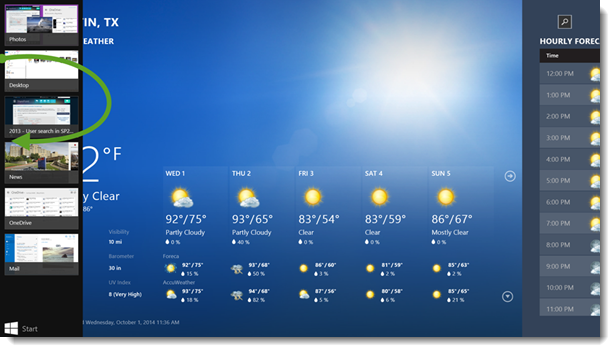
There, see how easy it is? At this point I let my mom work her way through the apps, configure Weather and asked her questions like, “What’s the weather like in Las Vegas?” “Can you look up a restaurant in Las Vegas?” Let her discover how to use the gestures and apps to answer questions.
Multitasking
The last thing I teach is multitasking or more correctly, split screen. Personally, this feature is what changed my opinion of the tablet (iPad) as a “consumption device” into a (Surface) “productivity device” since I can work on an email and bring up a browser at the same time.
I open an email with a hyperlink and show how Windows 8 opens a split screen window. Then I point out how easy it is to change the split and make it go away when you are done. Lastly, I show how you can force the split and launch apps in split screen intentionally. Then how Windows 8 “asks” you where to show new apps.
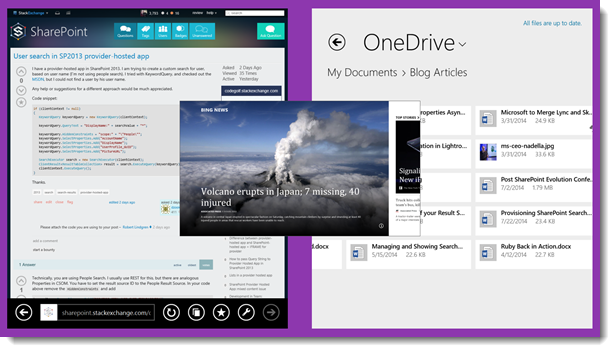
Challenges
That’s it. That’s an hour with most of the time spent with my mom practicing the gestures. It wasn’t all roses though, there were moments where mom got frustrated and confused. When I saw this happening, usually accompanied by random gestures, I would ask: “What are you trying to do?” The answer was usually some form of “I want to do that thing you did a little while ago.” or “You know…um…”. Once she could articulate, “I want to go to the internet” or “I want to read my mail” once she had a clear task in her mind, the steps to get there were Start | Mail or Start | Internet and became much easier. I think this is that old fear of doing it right, getting in the way of just “getting it done”. So my process was stop, breath, tell yourself what you want to do, then do it.
One Last Tip
The Yoga is a “2 in 1” device. It switches between laptop Mode and Tablet Mode. One challenge I had was the responsiveness of the touchpad. If you do a left swipe gesture on the trackpad it will task switch. Which if you know what’s happening is fine, but it got in the way for my mom. The lesson here is, change the default system settings when they present a barrier to learning or productivity. I turned off touch pad swipe gestures for her and will revisit them at Thanksgiving.
In closing, a request
I’ll post a follow-up at Thanksgiving to let you know how she’s doing. If you liked this post, let me know. I am considering posting about Lesson #4 because I do these demos all the time including the OneNote, OneDrive, Cloud demo and still folks are stunned at what you can do. For me, this is everyday stuff, but I think the Cloud message is garbled and confusing when it finally gets to the consumer. So, if you’d like that, let me know.